
The Colorful World of CSS
Cascading Style Sheets (CSS) is the unsung hero of web design, taking basic HTML skeletons and turning them into stunning, engaging websites. Imagine a simple, unadorned house: it might have all the necessary rooms and correct proportions, but without paint and furniture, it hardly feels like home. CSS is the paint, the furniture, and the interior design of the web, making every website an inviting experience for users.
What is CSS and Why It Matters?
CSS stands for Cascading Style Sheets, and it plays a vital role in web development. It gives designers the ability to manipulate how HTML content is displayed, from fonts and colors to layouts and animations. This means that, while HTML provides the structural framework of a webpage, CSS enhances its visual appeal and interactivity.
As a WordPress user, having a strong understanding of CSS can greatly improve your design skills. Think of it as having access to a toolbox that allows you to tweak elements to match your vision. This powerful language is not just about aesthetics; it's about creating a user-friendly experience that can adapt across various devices—a critical need in today's mobile-first world.
Key Features of CSS in Web Design
CSS boasts many features that make it essential for modern web design. Here are some of the key elements:
- Colors and Fonts: CSS allows you to change the text color, size, and typeface, giving you full control over typography.
- Layout Control: You can create complex layouts with ease, whether it's multiple columns, grids, or layered elements.
- Responsive Design: CSS rules ensure that your website adapts beautifully, whether viewed on a smartphone, tablet, or desktop.
- Animations and Transitions: Subtle animations grab attention and make the user experience more enjoyable.
By understanding and effectively applying these features, WordPress users can drastically improve the usability and style of their sites.
Adapting CSS to WordPress
For WordPress users, CSS can be a powerful ally in making themes and plugins truly your own. While many themes come with predefined styles, the real magic happens when you start customizing them. You don’t need to be an expert coder; even minor tweaks can have profound impacts. Here’s how you can start:
- Use the Customizer: Access the Customize section of your WordPress dashboard. Here, you can add custom CSS directly.
- Child Themes: If you’re planning significant changes, consider creating a child theme to preserve your modifications against updates.
- Plugins for Styling: Explore plugins designed for custom CSS that provide a user-friendly interface for styling without manually coding.
With these tools at your disposal, you can breathe new life into your website's design.
Trends in CSS: What’s Next?
The web continues to evolve, and so does CSS. Stay ahead of the curve by being aware of upcoming trends, such as:
- CSS Grid and Flexbox: These layout techniques allow for more complex and responsive designs without as much complexity in the code.
- Advanced Animations: As browsers become more powerful, advanced animations are set to become standard in web design.
- Variable Fonts: These allow for much more versatility with typography by enabling users to adjust weights and styles seamlessly.
By keeping an eye on these trends, WordPress users can ensure their designs remain fresh and relevant.
Conclusion: Your Next Steps
Now that you understand what CSS is and how it transforms web design, it's time to take action. Experiment with styles on your WordPress site, customize using CSS, and keep learning. The sooner you get to grips with CSS, the more impressive your web design will become.
Whether you’re tweaking an existing theme or starting from scratch, CSS is your best tool for building a visually stunning online presence. Embrace the world of styling and let your creativity shine!
 Add Row
Add Row  Add
Add 



Write A Comment