
Understanding Cloudflare Error 521: What It Means for Your Site
As a WordPress user, encountering Cloudflare Error 521 can feel like hitting a brick wall. This error occurs specifically when Cloudflare establishes a connection to your web server, but the server refuses it. Imagine placing a phone call, hearing the ringing, but then having the recipient hang up abruptly. Frustrating, right? Understanding the underlying causes of this message is crucial for a swift resolution.
Common Causes of Error 521: What You Need to Know
The most apparent reason for this error is simple: your web server is genuinely down or unreachable. This could arise from various issues, such as:
- Server Downtime: Scheduled maintenance or unplanned outages can cause your server to be temporarily inaccessible. This might be the case if your web hosting provider notifies you about maintenance windows.
- Firewall Interference: Just like security, effective firewalls protect your web property. However, they might inadvertently block Cloudflare's connection attempts. Adjusting firewall settings can often mitigate this issue.
- Comment on Software Conflicts: Outdated plugins or themes can lead to unforeseen interactions that may refuse connections. Keeping your WordPress components updated is essential in preventing these conflicts.
Your Troubleshooting Toolbox: Steps to Fix Error 521
Before you panic, remember that a methodical approach can remedy the situation. Begin with these vital troubleshooting steps:
- Check Your Server Status: Access your server through another connection or ping from your local machine. If the server appears down, contact your hosting provider for details.
- Review Firewall Settings: Explore your firewall configuration. Make sure your firewall permits Cloudflare's IP addresses to connect effortlessly.
- Examine Server Logs: Your server logs can offer critical insights into why connections may be declining. Look for any notable error messages that escape a general overview.
- Evaluate Plugin and Theme Configurations: Disable any plugins or themes that were recently updated or added. Sometimes a single conflicting plugin can block connections.
- Optimize Your Hosting Environment: If repeated errors occur, consider reviewing your hosting plan to make sure it's tailored for WordPress. Providers specializing in WordPress typically reduce instances of errors like 521.
Optimize To Prevent Future Occurrences
Optimizing your hosting environment goes beyond fixing immediate problems. Engaging with a provider offering exceptional WordPress services can not only reduce potential future errors but can also enhance overall site performance. Without the fear of encountering Cloudflare Error 521 regularly, you can focus more on enriching user experiences and less on troubleshooting.
Conclusion: Taking the Next Steps
Facing Cloudflare Error 521 doesn't have to be a daunting experience. By understanding its causes and following a clear process to resolve it, you can minimize downtime and prevent further headaches. If these steps seem overwhelming, don't hesitate to reach out to your hosting provider for assistance—they're there to help. Moreover, regularly checking your website’s performance can keep you ahead of potential issues.
Interested in optimizing your site performance further? Explore WordPress hosting tailored for high efficiency that includes robust security measures to stay ahead of the 521 errors. Elevate your WordPress site today and create a seamless experience for your users!
 Add Row
Add Row  Add
Add 

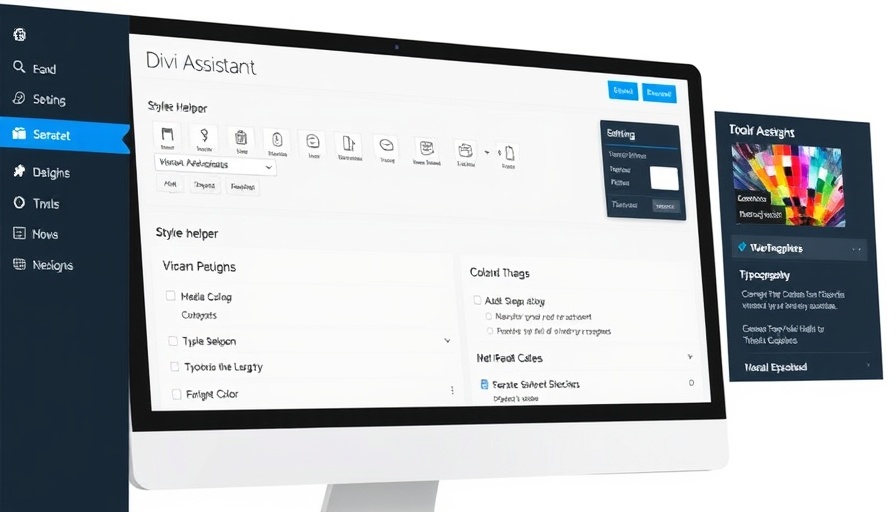

Write A Comment