
Understanding Cloudflare Error 521: Your Guide to Troubleshooting
If you manage a WordPress website, encountering Cloudflare Error 521 can feel like a digital roadblock—an unexpected and frustrating message that disconnects you from your audience. This typically arises when Cloudflare, the popular content delivery network (CDN), manages to connect to your server but finds itself abruptly denied access. Imagine calling a friend, only to have them hang up before you can even say hello. This is essentially what happens under Error 521.
Common Causes for Error 521: What You Need to Know
Error 521 can stem from several issues, all of which require different troubleshooting methods:
- Server Downtime: At times, the most basic explanation is that your web server is indeed down. This could be due to maintenance or sudden hardware failures at your hosting provider. Therefore, it's essential to verify the server's status directly with your hosting service.
- Firewall Configuration: A firewall is like a vigilant security guard for your website. Sometimes, these protective measures might be too stringent, inadvertently blocking Cloudflare's access to your server. Check your firewall settings to ensure that they permit Cloudflare’s IP addresses.
- IP Blacklisting: Your server may have mistakenly blacklisted Cloudflare's IPs, preventing any access. This could happen if your security configurations are overly aggressive. Reviewing security logs can help discern whether this is the case.
- Caching Issues: Sometimes, caching plugins or CDNs may serve stale content and disrupt communication between Cloudflare and your server. Clearing your cache might rectify this issue.
- WordPress Plugin Conflicts: If you recently added or updated plugins, it's possible that one could interfere with your server’s performance. Deactivating plugins temporarily can help locate the culprit.
Troubleshooting Steps You Can Take
Knowing the causes is only half the battle. Here are actionable steps to begin resolving Error 521:
-
Step 1: Check Server Status
Visit a status page, or connect directly with your hosting provider’s support team to verify that your server is online. -
Step 2: Review Firewall Settings
Ensure that your firewall settings allow connections from Cloudflare’s IP range. You can find the necessary IPs listed in Cloudflare's documentation. -
Step 3: Monitor Blacklists
Access your server to check for any blacklisted IPs. Adjust your security settings accordingly. -
Step 4: Clear Cache
Clear your website's cache and see if that brings your site back online. -
Step 5: Disable Plugins
Temporarily deactivate plugins to ensure that none are causing the issue. Reactivate them one at a time to identify any potential conflicts.
The Perks of Choosing Optimized Hosting
While fixing Error 521 is important, utilizing an optimized hosting platform tailored specifically for WordPress can drastically minimize such issues in the first place. These providers not only enhance server performance but also include additional features such as better security configurations and caching solutions, streamlining the user experience and boosting your site’s speed.
Conclusion: No More Frustrations! Get Started
Being proactive and knowing how to address troubleshooting issues like Error 521 will keep your WordPress site running smoothly. Whether you’re dealing with a server outage, firewall settings, or plugin conflicts, having a structured approach can save you time and ensure a better experience for your visitors.
Don't wait until the next error strikes! Explore optimized hosting options that minimize disruptions and enhance your site’s performance. Your audience deserves a reliable online experience!
 Add Row
Add Row  Add
Add 


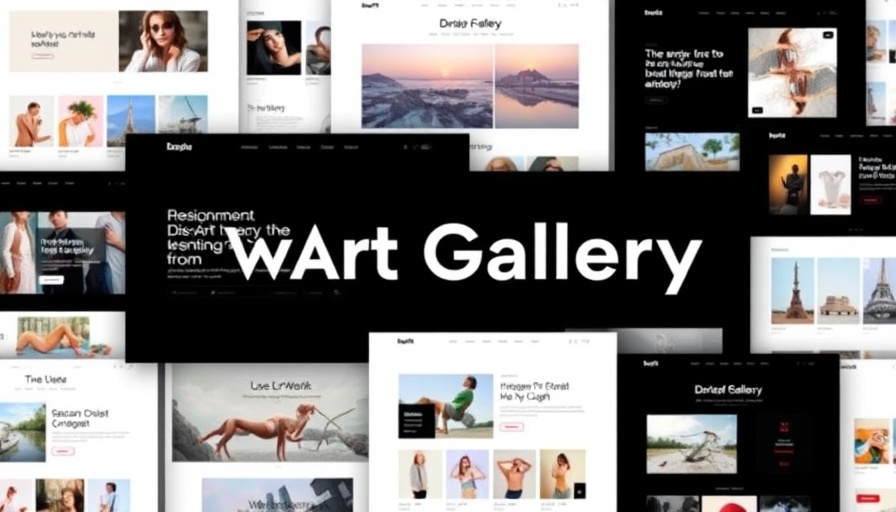
Write A Comment