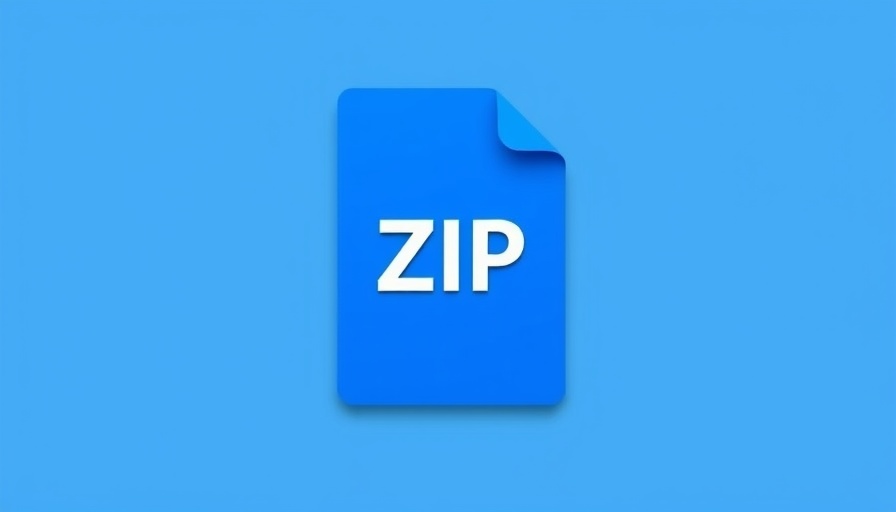
Understanding Gzip Compression and Its Importance
As a WordPress user, you are constantly seeking ways to enhance your site’s performance. Enter Gzip compression—a method that compresses files sent between your server and visitors’ browsers, ensuring faster load times and a better user experience. Imagine trying to email a video file versus a text document; the latter is clearly easier to send. Gzip acts like that, reducing the size of files like HTML, CSS, and JavaScript by up to 70-80%. This can make your website significantly more efficient and appealing to visitors!
How Gzip Works Behind the Scenes
At its core, Gzip works by identifying repeated strings within your website's code and replacing them with shorter codes, much like zipping a large set of files into a compressed folder. When a user accesses your site, their browser requests files from your server. If Gzip compression is enabled, the server compresses these files before sending them. Once they arrive at the user's browser, they are promptly decompressed and displayed. This process greatly minimizes the amount of data that has to traverse the internet, leading to quicker page render times and a smoother user experience.
Setting Up Gzip in Your .htaccess File
To implement Gzip on your WordPress site, you will need to edit your .htaccess file, which controls your web server’s behavior. Make sure to back up your file before making changes. Just add the following code:
AddOutputFilterByType DEFLATE text/html text/plain text/xml text/css application/javascript
This snippet tells the server to compress the specified types of files on-the-fly. Aim to keep your site’s visitor experience in mind as they will benefit from quicker loading times, especially if they are on mobile devices or slower connections.
Troubleshooting Gzip Issues
After enabling Gzip compression, it’s essential to check if it’s working correctly. One simple method is to use browser developer tools. Open the inspection tool and navigate to the Network section. There, you can refresh your page and view the request’s headers. If Gzip is enabled, you should see a header indicating that your content is being served with Gzip encoding.
Common issues can arise if the .htaccess file isn't setup correctly. If you notice that your site is loading slowly or if certain files appear uncompressed, double-check your syntax and ensure your server supports Gzip compression. Additionally, some caching plugins may interfere with Gzip setup, so reviewing plugin settings could also be beneficial.
Why Gzip Matters for SEO
Google has identified page load speed as a significant ranking factor, affecting where your site ranks in search results. Using Gzip compression can directly improve loading times, enhance user experience, and potentially boost your website’s position in search engine results. A faster Largest Contentful Paint (LCP)—a new metric for measuring page loading speed—means users can see and interact with the main elements of your website sooner. This is a win-win scenario: improved SEO rankings and happy visitors!
Final Thoughts and Call to Action
Implementing Gzip compression on your WordPress site can profoundly affect performance, user experience, and SEO outcomes. By following the methods outlined above, you can set up Gzip quickly and effectively. As you endeavor to optimize your site further, don’t hesitate to explore other performance-enhancing techniques and continue ensuring that your visitors enjoy seamless interactions with your content. For further assistance, join the conversation in our WP Speed Masters community to share challenges and strategies!
 Add Row
Add Row  Add
Add 



 Add Row
Add Row  Add
Add 

Write A Comment